This is also for my English study so I tried to write it in English!
in the mean time, I have used Linux System with WIndow WSL. but someday, I found my RaspberryPi rolling around my home floor. I felt like my memory in highschool comes to me. So! I made my mind to use these for my study about Linux system.
My idea is like as...
-1- Use Linux CLI using SSH!
-2- Use Linux GUI using VNC!
and...
-3- Use Linux System with IPAD!
and I totally decided to make environment for this therfore be friendly with Linux System!
1. Setting of RaspberryPi OS
For the first, I cleaned my SD card clearly and installed OS newly.
I tried two ways...
1) Ubuntu
I tried installing Ubuntu
but I think Ubuntu is too heavy for my RaspberryPi.
My Raspberry is version4 and model B, and Ubuntu what I tried to install was version 22.10(not LTS)
It was too slow and having some delays. so I cleaned it again...
2) Raspbian
Actually, the first thing I tried was Raspbian, already installed. but the experience that using Ubuntu in WSL(but limited...) made me to desire using Ubuntu. I wanted to use it and tried, finally failed as I descirbe above. So I came back to RaspberryPi.
Maybe, Raspbian made for RaspberryPi which has low specs. I think it's better than Ubuntu for RaspberryPi.
2. Internet settings
I have a internet connected cable. but also I need it for my notebook, so I bought a new Wifi router!
Router having before didn't function so I used Wifi using notebook's hotspot. but... I just bought a new one and It seems improve my life quality!
I also bought two LAN cables to use, one for notebook and one for RaspberryPi.
(Photo will be uploaded)
3. modify VNC, SSH optioin for connection
Basically, RaspberryPi's Vnc, SSH options are disabled, so you have to modify it to enable.
in terminal, type
sudo raspi-configThen you can see some some options in menu!

and enter to interface options.

then, also you can see this. As you know, modify them to enable.
4. Internal network
it is really simple. type
ifconfigthen you can check address of your RaspberryPi
BUT!
As you know, I want to use it for outdoor!
5. External network
In this case, we have to use WAN, not LAN address. and also portforwarding
So you need to know your network's WAN address and set your portforwarding option.
In my case, I used my Wifi router program.
6. Install SSH, VNC application for Ipad
there are many application for ssh in Appstore like Termius or VNC Viewer and so on. Actually... I installed the two applications i mentioned!
type your address and RaspberryPi's ID, PWD. and enjoy it!
I also installed for Windows too.
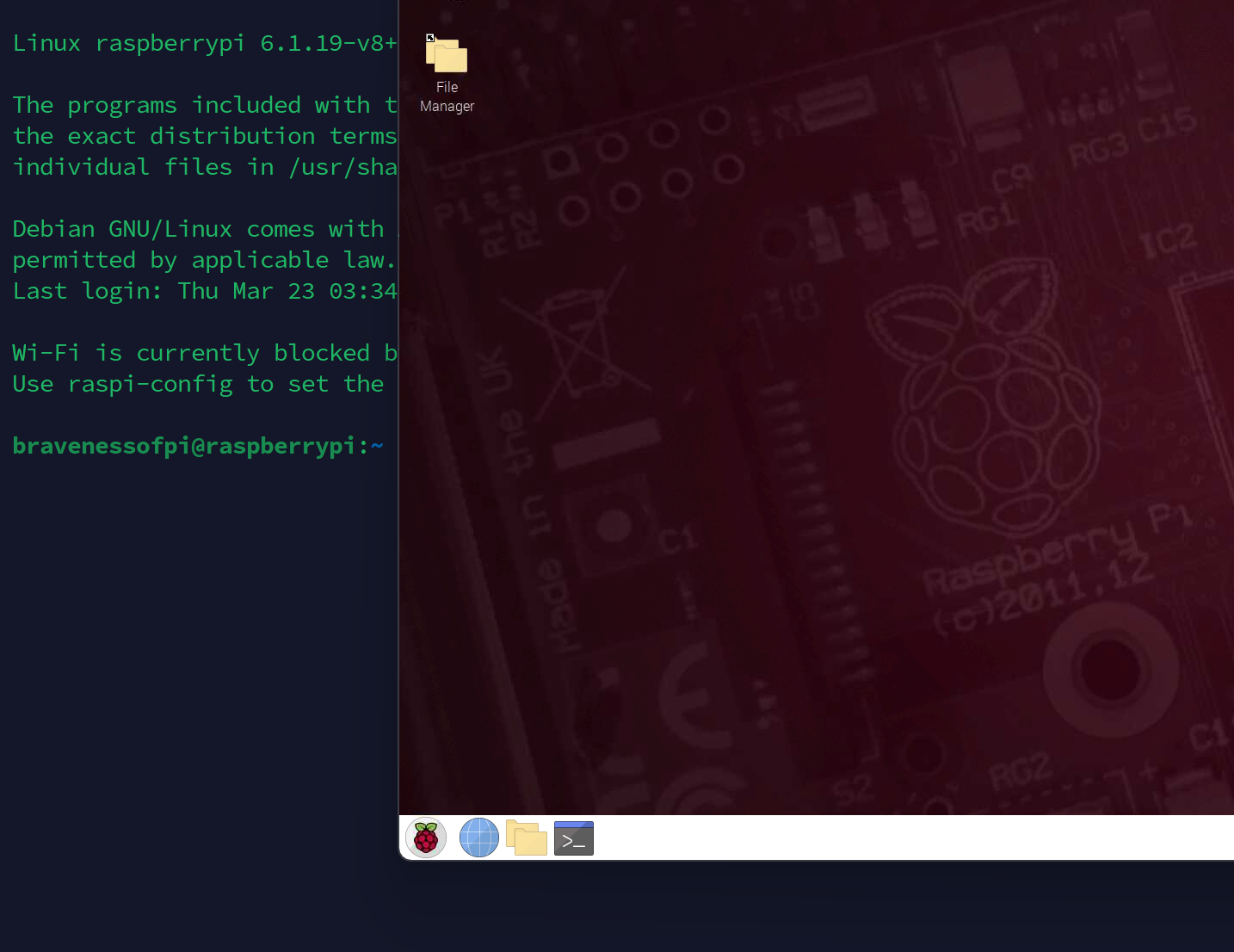
Thank You